How To Install Google Play Store On Amazon Fire HD Tablet
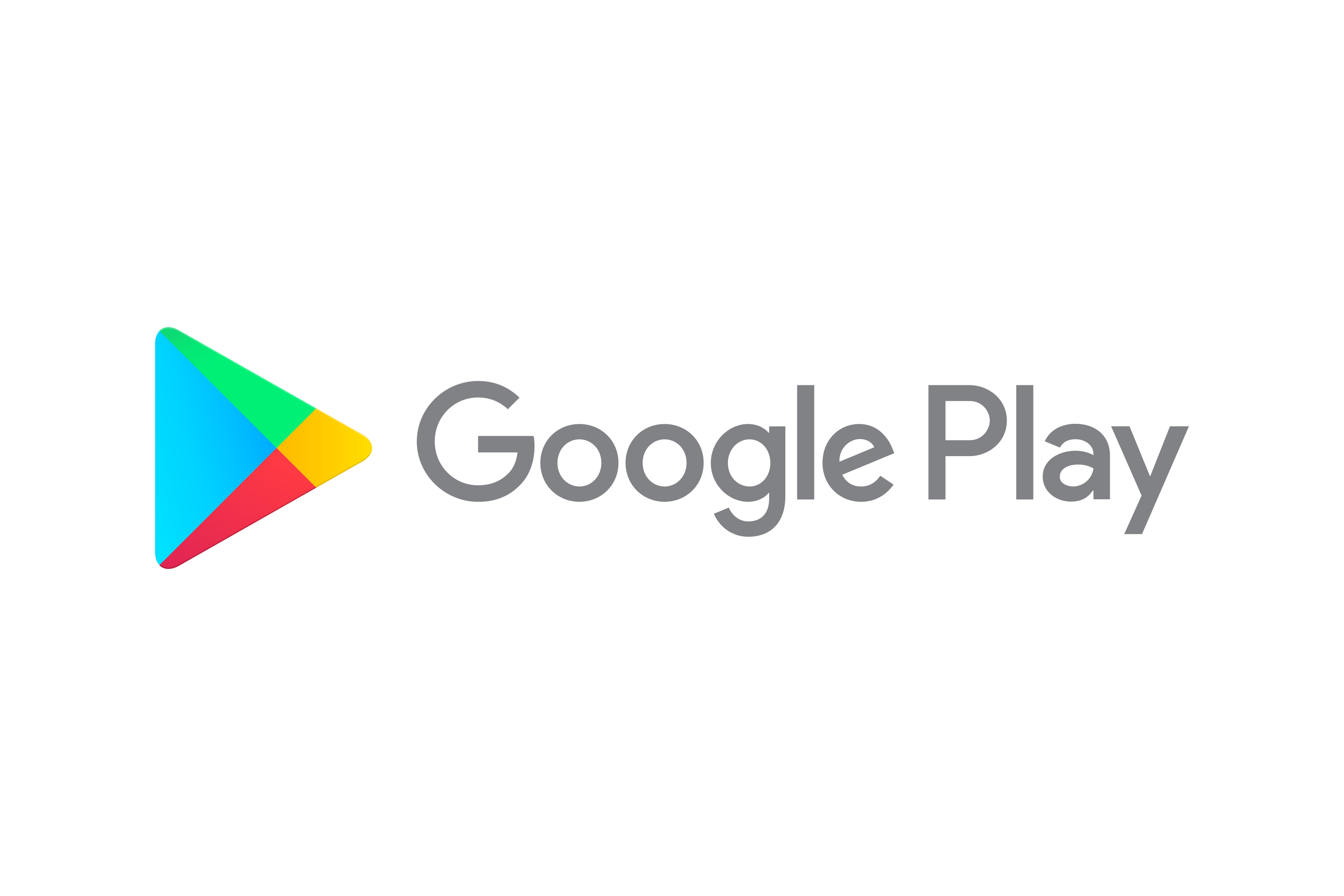
Amazon's Fire tablets come with their own app store call Amazon Appstore and the apps in the app store are not as many as you can find in Google's Play Store. The good news is you can install Google Play Store on Amazon Fire tablets and here is how...
- Before you start installing the necessary APK files, you need to go to Settings > Security & Privacy > Apps from Unknown Sources and enable Silk Browser to allow it to install unknown apps. This is necessary to allow you to install the APK files that you need to install later.
- Then we need to download these 4 APK files from APKMirror via the built-in Silk Browser and install them in the following sequence (it is important that you follow the sequence, otherwise it may fail):
- If everything goes smoothly, you will find the familiar Play Store icon on the home screen. You can start installing the apps in the Play Store after you log in to your Google account.
This guide was tested on 3rd August 2021 using this device:
- Product name: Fire HD 10
- Generation (Release year): 10th Generation (2021)
- OS version: Fire OS 7.3.1.9
- Build date: April 24, 2021
This guide should work on all latest Fire HD tablets. If it doesn't work, please let me know and I will update this guide.

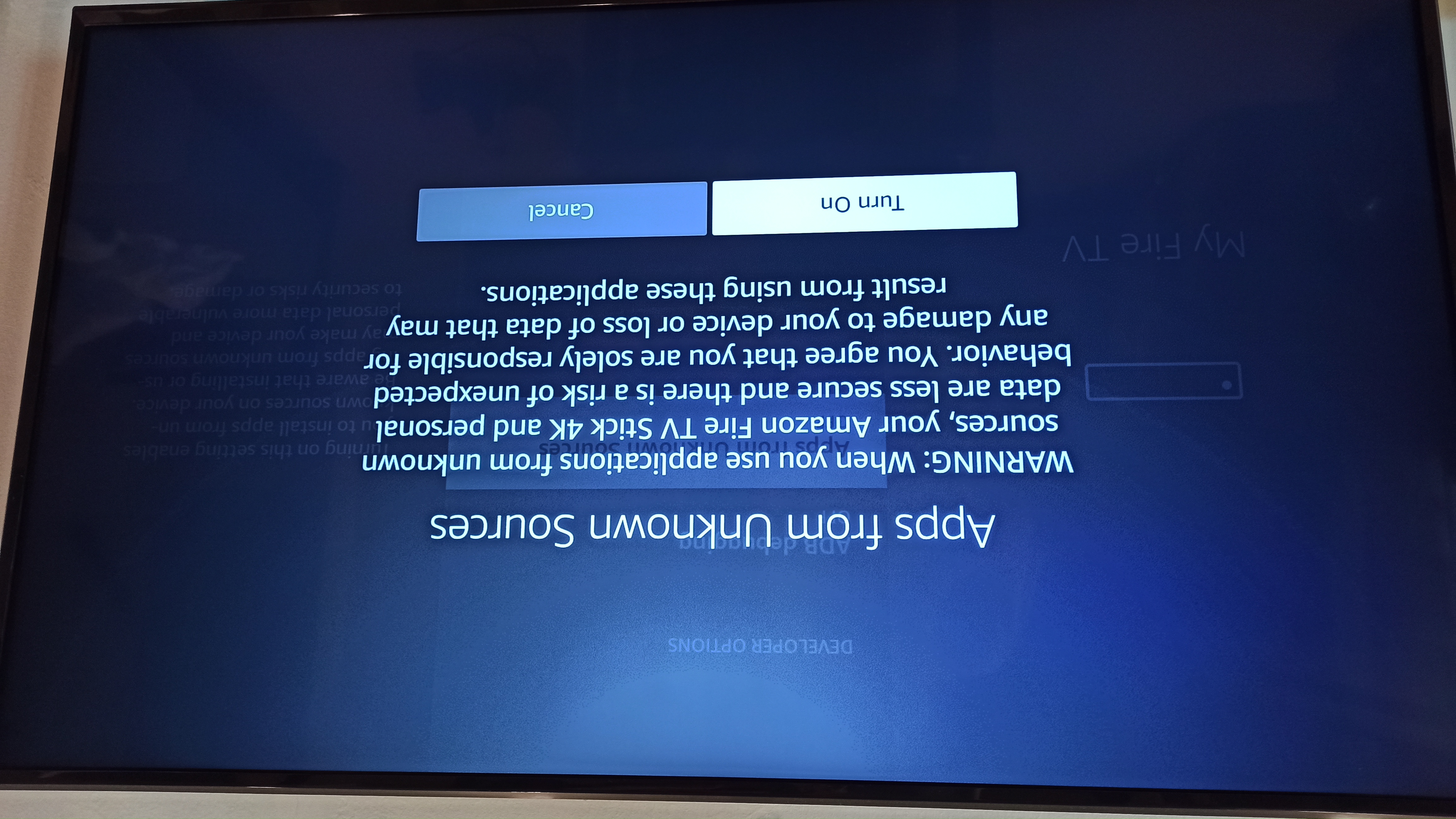


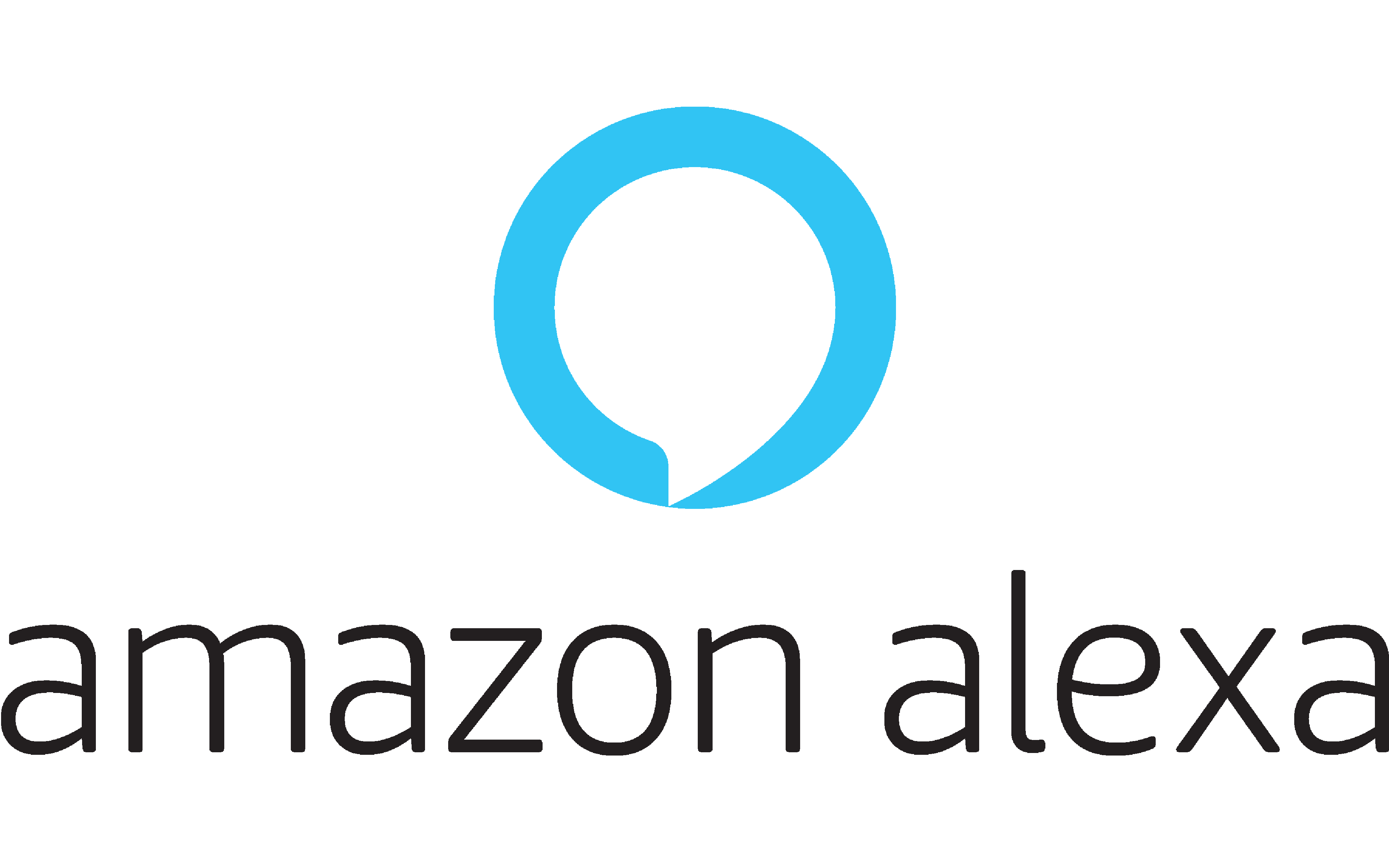
Comments